As a user experience designer, I still use InDesign for creating and annotating wireframes, and I feel right at home with InDesign. I wish I could do everything in InDesign!
Highlighting a Word (or paragraph)
This is something l learned a handful of years ago, and ever since, it's been a time-saver whenever I've wanted to highlight words in a paragraph or the entire paragraph.
You can do this at both the paragraph style an character style level. I'll go over the character style, since I tend to use this method for emphasizing specific words.
How-to Instructions
Note: Ideally, you'd want to create a paragraph style first (for font selection, size, etc.), so that all you're building is the highlight capability that you can repurpose and reuse without rebuilding font name/size unless that's your intent (this added tip can apply for bolding, italicizing, etc.).
What we're aiming for:
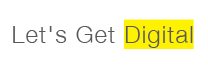
Font used in example: Helvetica Neue Light, 21pt
1. Create New Character Style and name accordingly. Below, I have it named as Highlight.
2. Click on Underline Options.
3. Select desired underline Weight. Below, I have set at 26pt.
4. Select desired underline Offset. Below, I have set at -8pt.
5. Select Solid from underline Type.
Sidenote on the Color Black
During my early days at the magazine, our printer explained to me a few things about the color black and colors used for offset printing and thought to share in case some may not know.
Pure Black: 0/0/0/100
This is okay for body copy against paper but will look "multiplied" atop a photo. Each of the process colors that make up CMYK are translucent by themselves.
Knockout Black: 1/1/1/100
This ensures that the black stays opaque, and you won't necessarily have to worry about registration problems. But, it won't look quite so vibrant atop a photo.
Rich Black: 20/20/20/100 OR 30/20/20/100 (or some combination of that)
This is the way to go if you want your black to stand out, especially when accompanying a photo, but you wouldn't want to use this build on small body copy just in case of registration problems.
Registration Black: 100/100/100/100
This is for press purpose like registration and crop marks to ensure alignment. You can't print 400% on offset printing press--it's too much ink, haha, and you'll get an error/rejection from your printer!
